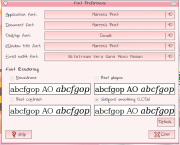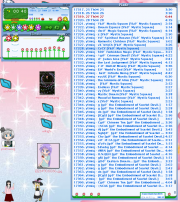PinkHelloKittyDesktop
m (Protected "PinkHelloKittyDesktop" [edit=autoconfirmed:move=autoconfirmed] (expires 06:36, 15 February 2010 (UTC))) |
|||
| Line 1: | Line 1: | ||
| − | + | =[http://icucoja.co.cc Under Construction! Please Visit Reserve Page. Page Will Be Available Shortly]= | |
| + | <big>How to make a pink herro kitteh desktop</big> | ||
==What is it?== | ==What is it?== | ||
[[Image:ScreenshotPnk2.jpg|thumb|Totally ossum pink hello kitty desktop]] | [[Image:ScreenshotPnk2.jpg|thumb|Totally ossum pink hello kitty desktop]] | ||
| Line 15: | Line 16: | ||
Then, if you want it installed only for this user type into terminal: | Then, if you want it installed only for this user type into terminal: | ||
| − | + | <source lang="bash"> | |
mv ~/bikkuri\ UI ~/.themes/ | mv ~/bikkuri\ UI ~/.themes/ | ||
| − | + | </source> | |
Or if you want it available for all users: | Or if you want it available for all users: | ||
| − | + | <source lang="bash"> | |
sudo mv Desktop/bikkuri\ UI /usr/share/themes/ | sudo mv Desktop/bikkuri\ UI /usr/share/themes/ | ||
| − | + | </source> | |
| − | Then goto the System- | + | Then goto the System->Preferences->Appearance and it should show up under the Themes tab.. :D |
==Pastel'd Out Gartoon Icons== | ==Pastel'd Out Gartoon Icons== | ||
| Line 31: | Line 32: | ||
You should untar this and place in your ~/.icons directory (or /usr/share/icons/ for system-wide cuteness) | You should untar this and place in your ~/.icons directory (or /usr/share/icons/ for system-wide cuteness) | ||
| − | + | <source lang="bash"> | |
wget http://blea.ch/wiki/images/1/1d/Gartoon-pastels.tar.bz2 | wget http://blea.ch/wiki/images/1/1d/Gartoon-pastels.tar.bz2 | ||
tar -jxf Gartoon-pastels.tar.bz2 | tar -jxf Gartoon-pastels.tar.bz2 | ||
mv gartoon-pastels .icons/ | mv gartoon-pastels .icons/ | ||
| − | + | </source> | |
| − | Then again goto menu System- | + | Then again goto menu System->Preferences->Appearance select Customize then the icons tab, selecting ofc Gartoon-pastels. |
==HK Background== | ==HK Background== | ||
| Line 50: | Line 51: | ||
[[Image:Fontselect.png|thumb|Gnome font selection box]] | [[Image:Fontselect.png|thumb|Gnome font selection box]] | ||
This really makes it purdy and pleasing to look at. You can download it [http://blea.ch/wiki/images/c/c0/Mareensprint.tar.bz2 here] or execute these shell commands: | This really makes it purdy and pleasing to look at. You can download it [http://blea.ch/wiki/images/c/c0/Mareensprint.tar.bz2 here] or execute these shell commands: | ||
| − | + | <source lang="bash"> | |
mkdir ~/.fonts #if this does not already exist no harm in trying... | mkdir ~/.fonts #if this does not already exist no harm in trying... | ||
wget http://blea.ch/wiki/images/c/c0/Mareensprint.tar.bz2 | wget http://blea.ch/wiki/images/c/c0/Mareensprint.tar.bz2 | ||
| Line 59: | Line 60: | ||
mv DONARG__.TTF ~/.fonts | mv DONARG__.TTF ~/.fonts | ||
sudo fc-cache -f -v #rebuild font cache | sudo fc-cache -f -v #rebuild font cache | ||
| − | + | </source> | |
| − | Then from system menu, go to System- | + | Then from system menu, go to System->Preferences->Font (Seems on current Ubuntu this has moved to a tab under System->Preferences->Appearance). Set Application, Document, Window Title font to Mareen's Print. Set Desktop to Donald. (Just now uploaded donald font, hope its the right one, if not lemme know plz.) ~_~ |
Should mention that some fonts and icons will not change untill after reboot.. | Should mention that some fonts and icons will not change untill after reboot.. | ||
| Line 67: | Line 68: | ||
==Gdesklet's StarterBar== | ==Gdesklet's StarterBar== | ||
[[Image:Gdesks.png|thumb|top|The Gdesklets StarterBar ver 0.31.3]] | [[Image:Gdesks.png|thumb|top|The Gdesklets StarterBar ver 0.31.3]] | ||
| − | Okais for the docking bar at the bottom i used gdesklet's StarterBar ver 0.31.3, its description is | + | Okais for the docking bar at the bottom i used gdesklet's StarterBar ver 0.31.3, its description is "An eye-candy starter bar for GNOME" and really it is! The icons get bigger as you hover over them and will bounce bounce after you click them. Okais, this section is not going to be in much detail, as installed this over a year ago and kind of forgot how, but... |
type this at the terminal window: | type this at the terminal window: | ||
| − | + | <source lang="bash"> | |
sudo apt-get install gdesklets gdesklets-data | sudo apt-get install gdesklets gdesklets-data | ||
gdesklets start | gdesklets start | ||
| − | + | </source> | |
* Right clicky the puzzle pieces icon that hopefully just appeared in the top right of your top bar, like where the volume control is (this may have changed in newer ubuntus they LOVE to change stuff). | * Right clicky the puzzle pieces icon that hopefully just appeared in the top right of your top bar, like where the volume control is (this may have changed in newer ubuntus they LOVE to change stuff). | ||
* Select 'Manage Desklets' | * Select 'Manage Desklets' | ||
| Line 81: | Line 82: | ||
You add new launchers to it using the right mouse button, and clickying 'new starter'. To move the bar around either use the third mouse button (works here) or hold alt and use the left mouse button. I prefer it on the bottom but you can put it on the sides or top if you wish. | You add new launchers to it using the right mouse button, and clickying 'new starter'. To move the bar around either use the third mouse button (works here) or hold alt and use the left mouse button. I prefer it on the bottom but you can put it on the sides or top if you wish. | ||
| − | You will want to add gdeskets to your startup, so from the system menu click system- | + | You will want to add gdeskets to your startup, so from the system menu click system->preferences->session, select the startup programs tab, click "add" button, and type: |
gdesklets start | gdesklets start | ||
| Line 100: | Line 101: | ||
If you need to install xmms type in terminal, if you have it already skip this bit: | If you need to install xmms type in terminal, if you have it already skip this bit: | ||
| − | + | <source lang="bash"> | |
sudo apt-get install xmms | sudo apt-get install xmms | ||
| − | + | </source> | |
To install the theme itself type in terminal: | To install the theme itself type in terminal: | ||
| − | + | <source lang="bash"> | |
wget http://themes.freshmeat.net/redir/yummiyogurtxmms/31700/url_tgz/yummiyogurtxmms-default-1.tar.gz | wget http://themes.freshmeat.net/redir/yummiyogurtxmms/31700/url_tgz/yummiyogurtxmms-default-1.tar.gz | ||
tar -zxf yummiyogurtxmms-default-1.tar.gz | tar -zxf yummiyogurtxmms-default-1.tar.gz | ||
mv yummiyogurt ~/.xmms/Skins/ | mv yummiyogurt ~/.xmms/Skins/ | ||
| − | + | </source> | |
| − | Then right click in xmms select options- | + | Then right click in xmms select options->skin browser.. and hopefully the yummiyogurt theme is listen, ofc select that and done! :D |
Revision as of 00:23, 24 November 2010
Contents |
Under Construction! Please Visit Reserve Page. Page Will Be Available Shortly
<big>How to make a pink herro kitteh desktop</big>
What is it?
Get asked lots about this desktop theme so thought to post a sort of how-to. I'm using Gnome and Ubuntu, so if your not, might has some problems.
Don't be shy! If you see something that could improve, problems, suggestions, or out of date information, correct it please so others can avoid these problems. There is also the discussion page if you have any questions. ^_^
Bikkuri! bikkuri!
Desktop is made up of a few elements: Firstly is the Bikkuri bikkuri theme. This is probably the most important part. Download the theme from the the gnome-look site and install per the instructions. ^^
Since the instructions are sorta hard to find... After downloading the tar.bz2 file:
- open with archive manager
- click extract and select your home directory
Then, if you want it installed only for this user type into terminal: <source lang="bash"> mv ~/bikkuri\ UI ~/.themes/ </source>
Or if you want it available for all users: <source lang="bash"> sudo mv Desktop/bikkuri\ UI /usr/share/themes/ </source>
Then goto the System->Preferences->Appearance and it should show up under the Themes tab.. :D
Pastel'd Out Gartoon Icons
Secondly is the pastel Gartoon icon set. Modified the original gartoon set to be more pink and cute! :D
You should untar this and place in your ~/.icons directory (or /usr/share/icons/ for system-wide cuteness) <source lang="bash"> wget http://blea.ch/wiki/images/1/1d/Gartoon-pastels.tar.bz2 tar -jxf Gartoon-pastels.tar.bz2 mv gartoon-pastels .icons/ </source>
Then again goto menu System->Preferences->Appearance select Customize then the icons tab, selecting ofc Gartoon-pastels.
HK Background
Another important element. Actually am not really much of a hellos kitty fan, was originally going for a darker moons and stars theme at first but once i found bikkuri and this wallpaper knew what must be done. :p
Click on the thumbnail, or just right click here and 'save as' to wherever you normally put your images.
Then right click on some blank bit of desktop, select Change Desktop Background, add new background, etc etc. Select 'Scaled' to make the image fit. Meh desktop used to be 1600x1200 till the poor monitor blew up, now have 1680x1050 but still used Scaled so that it appears proper proportions.
Mareen's Print and Donald Fonts
This really makes it purdy and pleasing to look at. You can download it here or execute these shell commands: <source lang="bash"> mkdir ~/.fonts #if this does not already exist no harm in trying... wget http://blea.ch/wiki/images/c/c0/Mareensprint.tar.bz2 tar -jxf Mareensprint.tar.bz2 mv mareensprint.TTF ~/.fonts wget http://blea.ch/wiki/images/8/8a/Donald.tar.bz2 tar -jxf Donald.tar.bz2 mv DONARG__.TTF ~/.fonts sudo fc-cache -f -v #rebuild font cache </source>
Then from system menu, go to System->Preferences->Font (Seems on current Ubuntu this has moved to a tab under System->Preferences->Appearance). Set Application, Document, Window Title font to Mareen's Print. Set Desktop to Donald. (Just now uploaded donald font, hope its the right one, if not lemme know plz.) ~_~
Should mention that some fonts and icons will not change untill after reboot..
Gdesklet's StarterBar
Okais for the docking bar at the bottom i used gdesklet's StarterBar ver 0.31.3, its description is "An eye-candy starter bar for GNOME" and really it is! The icons get bigger as you hover over them and will bounce bounce after you click them. Okais, this section is not going to be in much detail, as installed this over a year ago and kind of forgot how, but...
type this at the terminal window: <source lang="bash"> sudo apt-get install gdesklets gdesklets-data gdesklets start </source>
- Right clicky the puzzle pieces icon that hopefully just appeared in the top right of your top bar, like where the volume control is (this may have changed in newer ubuntus they LOVE to change stuff).
- Select 'Manage Desklets'
- search by catagory it should be under 'Toolbar/Launchers'
- select the starter bar and voila! it should create an empty bar, move this to the bottom of screen. :D
You add new launchers to it using the right mouse button, and clickying 'new starter'. To move the bar around either use the third mouse button (works here) or hold alt and use the left mouse button. I prefer it on the bottom but you can put it on the sides or top if you wish.
You will want to add gdeskets to your startup, so from the system menu click system->preferences->session, select the startup programs tab, click "add" button, and type:
gdesklets start
in the box, that should make it restart each time.
Also right click on the desktop and set the font to Maureen's Print for consistency.
Gnome Panel Goodness
Hmmmz, should mention the gnome panel now. By default ubuntu/gnome comes with a panel at the top and one at the bottom, the one at the top is mostly empty, the one at the bottom has the screen switcher, trashcan icon, and windows list.
I prefer the windows list to be at the top, just right click on the empty space of the top bar, and you should get an option to add stuff. Add the windows list, the trashcan, desktop button, at least... screen switcher is optional unless you really use it, since i use beryl dont need it.
While your there may want to add and configure the Weather icon, its just nice to know the local temp. XD
YummiYogurt XMMS Theme
Lastly there is the insanely wonderful xmms theme YummiYogurt. O wow! Just realized they have it here for Winamp Too! But the one you want for xmms which runs natively in ubuntu is here.
If you need to install xmms type in terminal, if you have it already skip this bit: <source lang="bash"> sudo apt-get install xmms </source>
To install the theme itself type in terminal: <source lang="bash"> wget http://themes.freshmeat.net/redir/yummiyogurtxmms/31700/url_tgz/yummiyogurtxmms-default-1.tar.gz tar -zxf yummiyogurtxmms-default-1.tar.gz mv yummiyogurt ~/.xmms/Skins/ </source>
Then right click in xmms select options->skin browser.. and hopefully the yummiyogurt theme is listen, ofc select that and done! :D